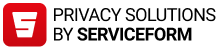Issues with camera recognition
The camera doesn’t recognise my licence plate
- If your licence plate is not recognised automatically when driving in or out of a camera-equipped parking facility with a barrier and the barrier is not raised, please contact our customer service by using the customer service button located near the barrier.
- If your registration number cannot be found at the kiosk, please call the customer service number marked in the kiosk.
- If parking does not start or end in the Moovy app, please contact our customer service.
- To ensure smooth recognition, the licence plate should be kept as clean as possible. Extra lights or other accessories installed near the licence plate may also hinder recognition. As the Moovy app is optimised for Finnish licence plates, foreign plates or vanity plates might cause problems with recognition.
I am unable to enable camera recognition
- Camera recognition may be enabled on only one Moovy account at a time, so that Moovy will know which account to charge the parking to.
- If e.g. a family member already has camera recognition enabled, they must disable it on their Moovy app so that you can enable it in yours.
- If camera recognition for the vehicle is still enabled in the Moovy app of the vehicle’s previous owner, for example, contact our customer service to resolve the issue.
I have sold my car, what should I do?
- To delete a registration number from the Moovy app, open the Vehicles section and tap the little X next to the registration number you wish to delete.
- The holder of the Moovy account is solely responsible for the vehicles added into the app and for any charges they might incur for as long as the registration number is entered in the Moovy account and camera recognition is enabled. For this reason, you must delete the registration number from the app immediately once the vehicle is no longer in your use.
Parking has started on my Moovy account with a vehicle that I no longer use
- Parking will start on your Moovy account as long as the registration number is added and the camera recognition is enabled. Deleting the app from your phone will not delete the data, but the registration number must be deleted from the account created in the app, which is linked to your phone number.
- The Moovy account holder is responsible for any vehicles added to the app and any costs incurred as long as the registration number is added to the Moovy account and camera recognition is enabled. Therefore, the registration number should be deleted as soon as the vehicle is no longer in your use.
- To delete the registration number, click on the checkbox after the registration number in the Moovy application under Vehicles. However, deleting a vehicle does not stop a parking session that is already in progress.
- If the parking is still in progress, we can transfer it to a payment kiosk for payment. In this case, please contact our customer service by telephone without delay.

Issues with payments
I’ve been issued a parking fine or a parking ticket
- If you feel that you have received an unwarranted parking fine or parking ticket, you can file a complaint with the issuing party. You can find the contact information and instructions for filing a complaint on the fine or ticket.
- You can attach a screenshot of the parking session details or a receipt you can download from the Parking section of the Moovy app to your complaint.
- If you have other questions regarding parking fines or parking tickets, feel free to contact our customer service. Please attach a photo of the fine or ticket and provide the phone number linked to your Moovy account.
Why have I received a payment reminder?
- You will be sent a payment reminder if you have not paid for your parking at a barrierless camera-equipped parking facility by using any of the payment methods available at the facility.
- In barrierless camera-equipped parking facilities, you can pay for parking
- with the Moovy app (provided that the vehicle registration number has been entered and camera recognition enabled in the app before exiting the facility),
- with other parking apps indicated at the facility (the parking session must have been started in said app),
- at the payment kiosk before exiting the facility, or
- at moovy.fi/pay within 48 hours from the end of the parking session.
- If the parking session has not been paid for with any of the payment methods above, Visma Amili Oy will send a payment reminder to the owner of the vehicle for the unpaid parking session, with an added reminder fee. If the payment reminder is not paid by the due date, a demand for payment will be sent.
- If you have received an unwarranted payment reminder, please contact our customer service using this contact form.
I have paid for parking by using another payment method in addition to the Moovy app, what should I do?
- If you’ve paid for your parking with, for example, a parking slip or at the hotel reception on top of the Moovy app, please contact our customer service.
- In your message, please attach proof of the second payment, showing that it is for parking, along with the phone number registered to your Moovy account. The receipt could be, for example, a hotel receipt or a screenshot of a bank statement showing the date of purchase, amount, and recipient of the parking payment.
I have been charged for parking with a vehicle that I no longer use
- Parking will start on your Moovy account as long as the registration number is added and the camera recognition is enabled. Deleting the app from your phone will not delete the data, but the registration number must be deleted from the account created in the app, which is linked to your phone number.
- The Moovy account holder is responsible for any vehicles added to the app and any costs incurred as long as the registration number is added to the Moovy account and camera recognition is enabled. Therefore, the registration number should be deleted as soon as the vehicle is no longer in your use.
- To delete the registration number, click on the checkbox after the registration number in the Moovy application under Vehicles. However, deleting a vehicle does not stop a parking session that is already in progress.
- Moovy only acts as a payment method between the customer and the parking facility owner. Unfortunately, if the parking has already ended and it has been transferred to debit, we can no longer cancel the payment.
The charge didn’t go through, what should I do?
- Check that you have
- a valid payment card entered in the Payment methods section of the Moovy app and that you have updated your card details if you have changed cards.
- enabled online and app payments for your card and set your daily spending limit high enough.
- Moovy will attempt to charge your card on three subsequent days. If the charge doesn’t go through by the third attempt, you will be denied access to your Moovy account.
- If you have been denied access to your account due to unpaid charges, you can attempt to make the payments yourself when you have the chance. The Approve unpaid charges section on the front page of the app will take you to the Failed charges page where you can pay the unpaid charges by tapping the Pay all button. After successfully paying your charges, you will be granted access to your Moovy account again.
- If the charge still doesn’t go through, you can contact our customer service when you are able to attempt to make the payments again.
- Please note that our customer service will not be able to determine why the charge has failed to go through. Contact your bank if needed so they can check for any possible restrictions on the card.
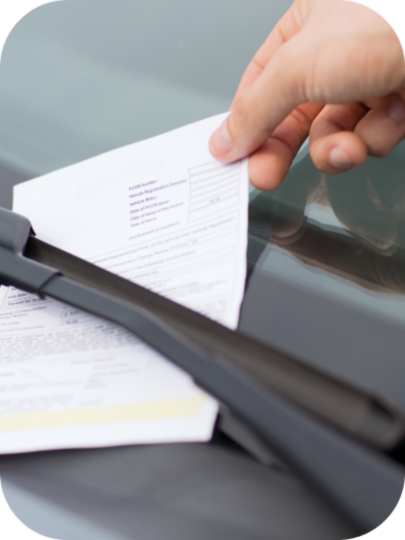
Issues with user account
I have been denied access to my user account, what should I do?
- Moovy will attempt to charge your card on three subsequent days. If the charge doesn’t go through by the third attempt, you will be denied access to your Moovy account.
- Make sure that you have a valid payment card entered in the Payment methods section of the Moovy app and that you have updated your card details if you’ve changed cards.
- Make sure that you have enabled online and app payments for your card and that your daily spending limit has been set high enough.
- If you have been denied access to your account due to unpaid charges, you can attempt to make the payments yourself when you have the chance. The Approve unpaid charges section on the front page of the app will take you to the Failed charges page where you can pay the unpaid charges by tapping the Pay all button. After successfully paying your charges, you will be granted access to your Moovy account again.
- If the charge still doesn’t go through, you can contact our customer service when you are able to attempt to make the payments again.
How do I delete my Moovy account?
- To request the deletion of your Moovy account, open the Moovy app, select My account & settings, and on the My account tab, select Delete account.
- You cannot delete your account if you have
- a parking session running,
- unpaid parking sessions, or
- valid parking contracts.
- Remember to disable licence plate camera recognition to prevent parking sessions from starting automatically.
- You can also send a request to delete your account by using the contact form or by emailing Moovy Customer Service. Please provide the phone number you used when signing up to the Moovy account.
- If you wish to cancel your deletion request, please contact our customer service without delay.