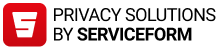Contract parking for businesses
How can I order contract parking products?
- Businesses can use their business accounts to order contract parking products. In this case, the payment method will be invoice. The contract will take effect at the time of order and will be valid indefinitely.
- Moovy business accounts can be created at business.moovy.fi.
- We recommend that you choose something other than your own name or email address as the username for the business account. The username can only be changed later by contacting our customer service.
- Contract parking products available for business accounts are shown by city. Select the right parking contract and the number of parking spaces and place your order.
- If you cannot find the contract parking spaces for the location in the Moovy, please contact the location operator.
How will I be invoiced for contract parking?
- Contract parking is always invoiced in advance at the beginning of the preceding month by using the invoicing method selected for the business account (electronic invoice, email invoice, or paper invoice). The invoicing method and details can be changed from the business account as needed.
- The first invoice will cover contract parking for a maximum of three months.
- If contract parking is ordered in the middle of the month, the remaining days of the month in question will be charged at the beginning of the next calendar month. Contract parking for the two full calendar months following the order date will also be invoiced then.
How do I assign rights to park to users?
- The rights to park are assigned to users from the business account’s Hallitse (Manage) section.
- Fill in the user’s name and phone number.
- In Ajoneuvoja enintään (Maximum number of vehicles), enter how many cars this user is allowed to park at the same time. Typically, each user is assigned one right to park.
- In the Lisätieto (Other) field, you can enter a reference or note (e.g. the user’s unit or department, cost centre etc) or you can leave the field empty. The information entered in the field will show on the invoice.
- When you’re done, send the invitation.
- Once the invitation is sent, the user must accept the contract from their own Moovy app.
How can I edit the parking contract?
- To make changes to the contract, select Hallitse (Manage) from your business account.
- If you want to assign a right to park to a different user, cancel the invitation from the old user and send a new one to the new user.
- To remove a right to park from a user, tap the Poista (Delete) link next to their details. This will immediately remove the right to park from the Moovy account in question.
- To change the number of rights to park, tap Muuta tilausta (Make changes to the subscription). Remember to update your subscription when you’ve made the changes.
- If you discontinue rights to park, remember to remove the rights from the users on the discontinuation date as well.
How do I terminate my parking contract?
- You can terminate your contract from the business account. For the contract product you wish to terminate, select Hallitse (Manage) → Muuta tilausta (Make changes to the subscription) → Irtisano tilaus (Terminate the subscription).
- Your contract will be terminated at the end of the calendar month following the termination date.
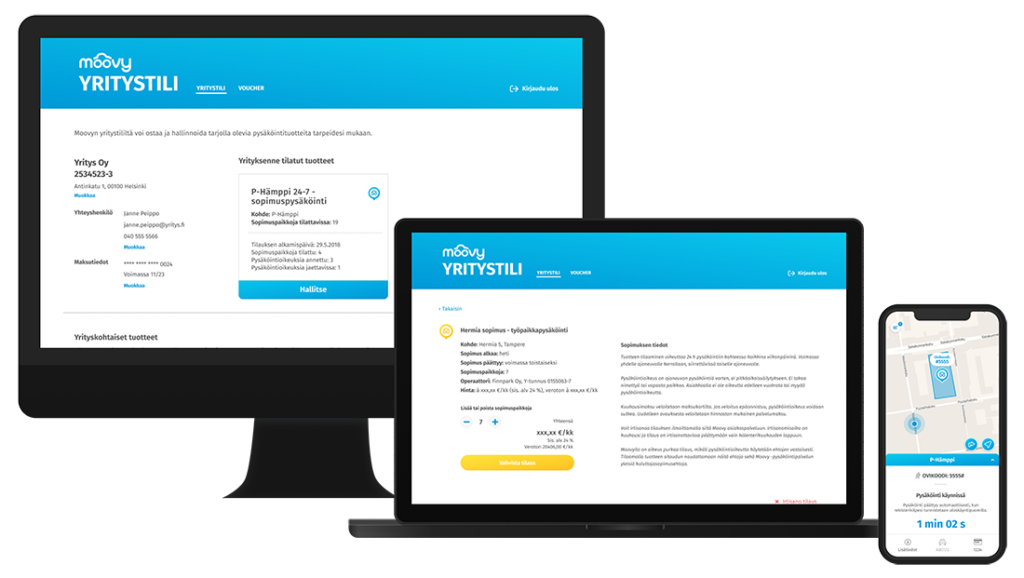
Using the right to park in contract parking
How do I enable the right to park?
- Your company’s contact person will send you an invitation to contract parking.
- If you already use Moovy, you will get a push notification of the right to park assigned to you.
- If you don’t yet use Moovy, you will get an SMS with a link to install the app.
- Accept the invitation from the Parking contracts & permits section on Moovy.
- Select the registration number to be used in contract parking.
- Accept the right to park. The contract will take effect as soon as the invitation is accepted.
- NOTE! Entering a payment card is required when creating a Moovy account. If you park in Moovy facilities other than the contract parking facility, your parking will be charged to the payment card linked to Moovy.
- If you only want to use Moovy for contract parking, you can disable automatic camera recognition by tapping the blue circle next to the registration number under Vehicles.
How can I change the registration number for contract parking?
- You can have multiple registration numbers added in Moovy, but each right to park can be assigned to one registration number at a time.
- To add a registration number, select Vehicles in the Moovy app. To add a registration number to a contract, select Attach to contracts under the registration number.
- The registration number can be changed at any time, as long as the right registration number is selected before starting the parking session.
- Enabling camera recognition will not affect subscription parking.
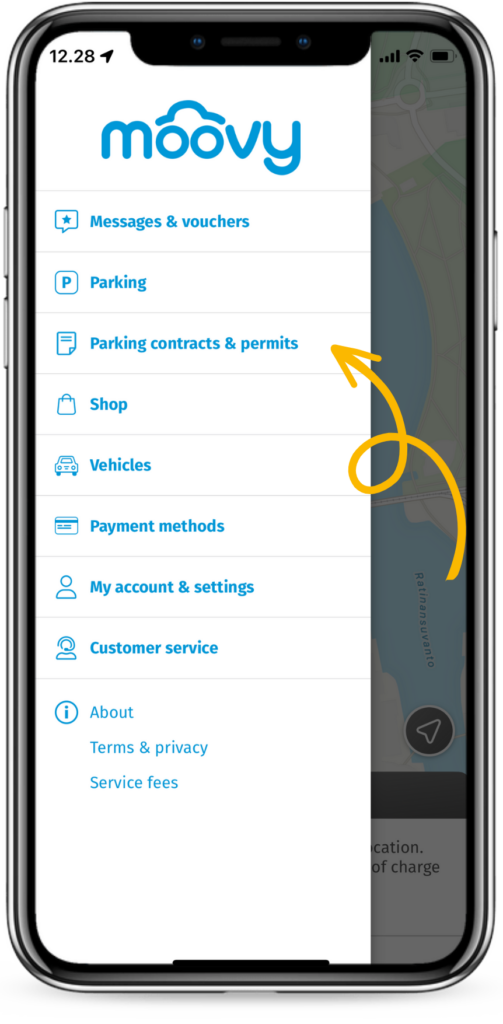
Notes
How do I change the billing address?
- To change your billing address, log in to the business account, select Laskutustiedot (Billing details) and tap Muokkaa (Edit).
The contact information or contact person of my business has changed, what should I do?
- To change the address details of your business, log in to your business account and select Muokkaa (Edit).
- To change the details of the contact person, log in to the business account, select Yhteyshenkilö (Contact person) and then Muokkaa (Edit). The contact person’s email address is the password reset address for the account.
- You cannot edit the username yourself. Contact our customer service if needed.
Our business ID has changed, what should I do?
- The business ID cannot be edited. If the company’s business ID is changed, a new business account with the new business ID must be created for the company.
- Contract parking for the old business ID must be terminated. The contract will then remain in force until the end of the calendar month following the termination date.
- Place a new contract parking order from the new business account. To avoid overlapping charges, we recommend doing this only after the prior contracts have expired.
I am unable to log in to my business account, what should I do?
- Contact our customer service.