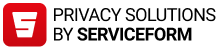Street parking with Moovy
How do I start and end a street parking session in the app?
- Street parking sessions can be started from the front page of the Moovy app.
- Make sure that your phone has correctly determined your location (the name of the parking facility will be shown under the map).
- Using the timeline under the map, select a sufficient duration for the parking.
- Make sure that the correct registration number has been selected.
- Start the parking session by sliding the Start parking button. Check that the timer starts running. This will tell you that the parking session has started.
- The details of the ongoing parking session will be shown on the front page of the app. The parking session will stop automatically after the set amount of time has passed. You can also stop the session at any time yourself by sliding the End parking button.
- NOTE! The parking fee is charged according to the paid time of the location. For example, if parking is paid from 8 am to 4 pm, we will only charge for this time period of parking. If parking continues beyond this time in the app, no additional fee will be accrued for the exceeding time.
How do I select the location for the parking?
- Moovy utilises the phone’s location data, but this is not always completely accurate. Therefore, it is important to always check that the car symbol has been positioned correctly on the map. You can use your fingers to move the map to get the car symbol in the right location (the name of the parking facility is shown under the map).
- By moving the map, you can determine the right location for the parking even if you’re not near your vehicle.
How do I select the right registration number?
- When starting a parking session, always remember to check that you’ve selected the right registration number. Parking enforcement officers will check ongoing parking sessions based solely on the registration numbers.
- When starting a parking session in the app, the selected registration number is shown at the bottom of the screen. If you want to change it, tap the registration number to show the Vehicles list. Select the registration number you want to use and start the parking session.
- NOTE! If the Vehicle confirmation in street parking setting has been enabled and multiple registration numbers have been entered in Moovy, the app will ask you which registration number you want to use every time you start a street parking session.
- You can enable the Vehicle confirmation in street parking setting from the Settings tab of the My account & settings menu.
How can I extend my parking duration?
- The details of your ongoing parking session will be visible on the front page of Moovy. You can use the timeline under the map to change the duration. The app will ask you to verify that you want to change the duration. When you’ve set the new duration, confirm it by tapping the Yes button. The new end time will be shown in the bottom left corner of the front page.
- If the duration exceeds 7 days, you can round the end time to the nearest week. The parking duration must be set long enough to cover the entire parking period. The parking session can be stopped at any time, in which case you will only be charged for the time you actually spent parking.
- NOTE! If you want Moovy to notify you if your parking session has been left running after you’ve already moved your vehicle, you can enable the Reminder to stop street parking session setting from My account & settings. For this setting to work, the Moovy app must be allowed location access all the time.

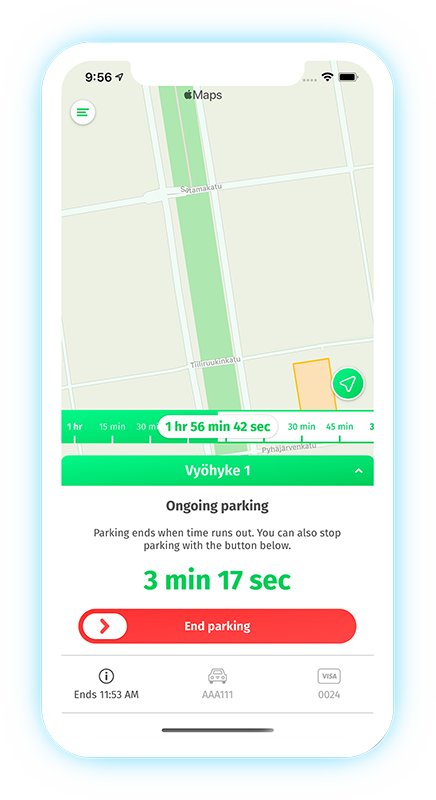
Notes
Can the app have multiple parking sessions running for different vehicles?
- Your Moovy account can have multiple parking sessions that have been started automatically with camera recognition running at the same time. Similarly, a new parking session can be automatically started with camera recognition for the Moovy account even if the account already has a street parking session running.
- No street parking sessions can be started by the user if the Moovy account in question already has an ongoing parking session. The details of the ongoing parking session will be shown on the front page, and the location of the car symbol cannot be changed.